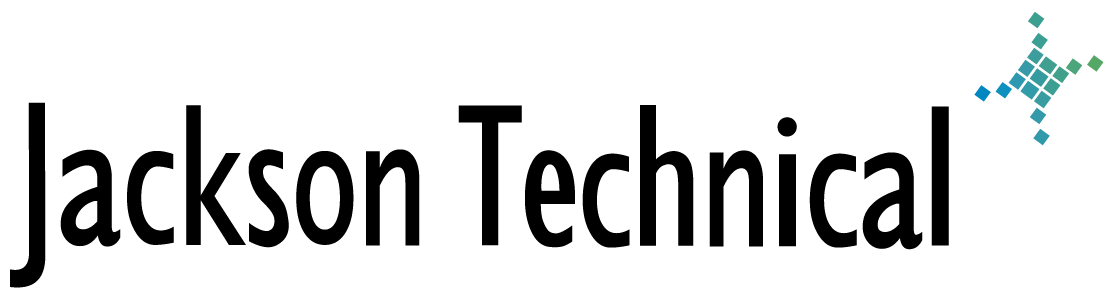"How-To" Tutorials: How to put Siemens SpeedStream 4100B into Bridge Mode
You will need to put your DSL modem into bridge mode in otder to use a router or firewall with it.
Take the new modem out or the box, and plug a computer directly into it's ethernet port. By default, a DHCP server is turned on the modem, and will issue a 192.168.0.x IP address to you. You may have to do a IPCONFIG /release then IPCONFIG /renew.
Browse to http://192.168.0.1/
You will be prompted with a User ID and Password Login screen... you can ignore this. This is for PPPoE on the modem setup.
Click Advanced on the left menu
Click PPP Location
Select the "Bridged Mode (PPPoE is not used)." option.
Click Save Changes
You can now use the DSL modem on the WAN port of a router. You will be presented with this screen after clicking Save Changes:
PPP Location Warning
PRINT OR RECORD THIS INFORMATION NOW
When using Bridged mode your access to the modem becomes limited. To return to the DSL modem user interface after this change you need to directly connect your PC to the modem without any gateway or router between the modem and the PC and configure your computer appropriately.
Configure the IP address of your computer to be on the same network as the modem by using an IP address of the form 192.168.x.x (except 192.168.0.1) and a network mask of 255.255.0.0.
You may also return to the DSL modem user interface by resetting the modem back to its initial defaults. All configuration changes and other settings will no longer be available if this is done. To reset the modem press the "Reset" button located on the bottom of the modem.
Modem Restarted
The modem can be used after the power light has been steady green for at least 15 seconds.
This article viewed
52212 times as of 01/14/2026
---
First published on 01/02/2008
---
Last modified on 01/02/2008
Note: Some of our articles were originally published several years ago. There may be errors or newer information.
If you find an error, please use the Contact page to let us know.
We create these articles as a public benefit to our fellow IT Support and network administration professionals.