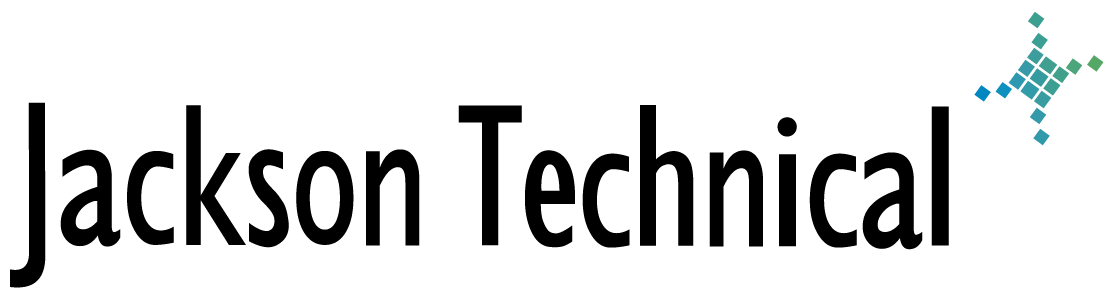"How-To" Tutorials: Nothing happens when you try to Export a CSV to Excel.
Nothing Happens When You Try to Use the Export to Microsoft Excel Command in Internet Explorer
IMPORTANT : This article contains information about modifying the registry. Before you modify the registry, make sure to back it up and make sure that you understand how to restore the registry if a problem occurs. For information about how to back up, restore, and edit the registry, click the following article number to view the article in the Microsoft Knowledge Base:
256986 Description of the Microsoft Windows Registry
SYMPTOMS
When you right-click a Web page in Microsoft Internet Explorer, a shortcut menu that has an Export to Microsoft Excel command may appear. If you click Export to Microsoft Excel, nothing happens.
You expect the Web page to be exported to Excel when you click Export to Microsoft Excel. You do not expect the Export to Microsoft Excel menu command to appear if Excel is not installed.
You expect the Web page to be exported to Excel when you click Export to Microsoft Excel. You do not expect the Export to Microsoft Excel menu command to appear if Excel is not installed.
CAUSE
This issue may occur if either of the following conditions is true:
| • | You remove Excel. Note The Export to Microsoft Excel command still remains when you right-click a Web page. -or- |
| • | You remove Excel and then reinstall Excel in a new location on the computer. |
WORKAROUND
To work around this issue, use one of the following methods:
WARNING : If you use Registry Editor incorrectly, you may cause serious problems that may require you to reinstall your operating system. Use Registry Editor at your own risk.
To edit the Windows registry key, follow these steps:
| • | Remove Excel and then reinstall it in its original location. -or- |
| • | Edit the Windows registry to remove the command from the Internet Explorer shortcut menu or to direct the command on the Internet Explorer shortcut menu to the current location of Excel. |
To edit the Windows registry key, follow these steps:
| 1. | Close all running programs on the computer. | ||||||||||||||
| 2. | Click Start, and then click Run. | ||||||||||||||
| 3. | In the Open box, type Regedit, and then click OK. | ||||||||||||||
| 4. | Expand the following subkey:
HKEY_CURRENT_USER\Software\Microsoft\Internet Explorer\MenuExt\Export to Microsoft Excel
|
||||||||||||||
| 5. | On the Registry menu, click Export Registry File. Notice that the Export Registry File dialog box appears. |
||||||||||||||
| 6. | In the File name box, type "C:\Export to Excel" (with the quotation marks), and then click Save. | ||||||||||||||
| 7. | Remove or edit the Export to Microsoft Excel command as shown in the following steps:
To Remove the Export to Microsoft Excel Command
To Edit the Export to Microsoft Excel Command
|
||||||||||||||
| 8. | On the Registry menu, click Exit. | ||||||||||||||
| 9. | Restart the computer. |
This article viewed
35891 times as of 07/18/2025
---
First published on 11/15/2004
---
Last modified on 11/15/2004
Note: Some of our articles were originally published several years ago. There may be errors or newer information.
If you find an error, please use the Contact page to let us know.
We create these articles as a public benefit to our fellow IT Support and network administration professionals.