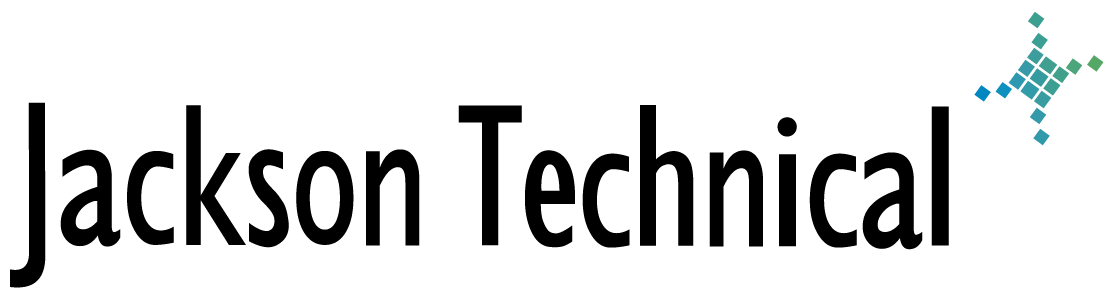"How-To" Tutorials: FIX: IIS 6.0 compression corruption causes access violations
FIX: IIS 6.0 compression corruption causes access violations
View products that this article applies to.
SYMPTOMS
On a computer that is running Microsoft Windows Server 2003 and Microsoft Internet Information Services (IIS) 6.0, static files that are compressed may become corrupted and may include content from other files on the Web server. If this behavior occurs, the page that is returned to the client is not rendered correctly. An access violation may also occur.Note This problem can affect Outlook Web Access (OWA) users. The problem may cause various script errors to be returned in the OWA pages, or the problem may cause pages to stop responding (hang) when the pages load.
For example, you may receive OWA errors that are similiar, but not limited, to the following error message:
Line: 15
Char: 30
Error: object expected
Code: 0
URL: https://domainname/exchange/user/Inbox/?Cmd=contents
After you log on to OWA, you may also receive an error message that is similar to the following :Char: 30
Error: object expected
Code: 0
URL: https://domainname/exchange/user/Inbox/?Cmd=contents
HTTP Error 405 - The HTTP verb used to access this page is not allowed.
RESOLUTION
The following file is available for download from the Microsoft Download Center:Download the 831464 package now.
For additional information about how to download Microsoft Support files, click the following article number to view the article in the Microsoft Knowledge Base:
119591 How to Obtain Microsoft Support Files from Online Services
Microsoft scanned this file for viruses. Microsoft used the most current virus-detection software that was available on the date that the file was posted. The file is stored on security-enhanced servers that help to prevent any unauthorized changes to the file.Restart Requirement
You must restart your computer after you apply this hotfix.File Information
The English version of this hotfix has the file attributes (or later) that are listed in the following table. The dates and times for these files are listed in coordinated universal time (UTC). When you view the file information, it is converted to local time. To find the difference between UTC and local time, use the Time Zone tab in the Date and Time tool in Control Panel.Date Time Version Size File name --------------------------------------------------------- 29-Oct-2003 22:50 6.0.3790.99 336,384 W3core.dll
STATUS
Microsoft has confirmed that this is a problem in the Microsoft products that are listed in the "Applies to" section.WORKAROUND
You may be able to temporarily work around this problem by deleting the cached, compressed copy of the affected file or files on the IIS server. By default, the compressed file is located the following folder:%windir%\IIS Temporary Compressed Files
This temporary directory location can be changed in the IIS Manager on the Service tab in the Web Sites property sheet.To delete the cached files on the server, follow these steps:
- Open the IIS Temporary Compressed Files folder.
The default path is %windows%\IIS Temporary Compressed Files. - Delete all the files in this folder.
- At a command prompt, enter IISReset to restart all IIS services.
You may also have to delete the cached files on the client to make sure that the corrupted files from the cache are not used. To do so, follow these steps:
- In Internet Explorer, click Internet Options on the Tools menu .
- Click the General tab, and then click Delete Files.
- Click OK.
This article viewed
38834 times as of 11/15/2025
---
First published on 05/28/2004
---
Last modified on 05/28/2004
Note: Some of our articles were originally published several years ago. There may be errors or newer information.
If you find an error, please use the Contact page to let us know.
We create these articles as a public benefit to our fellow IT Support and network administration professionals.