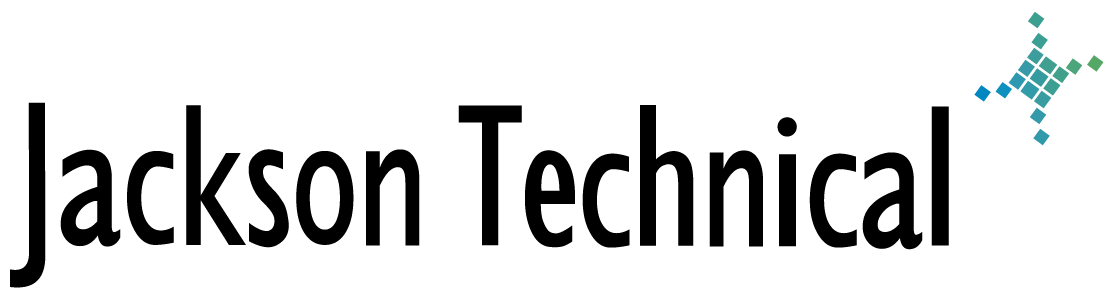Technical Reference: Outlook continuously prompts for logon credentials.
OL: You Continuously Receive Prompts for Your NT Domain Credentials
View products that this article applies to.256986 Description of the Microsoft Windows Registry
SYMPTOMS
When you start Microsoft Outlook, you may receive one of the following error messages:-or-
CAUSE
This behavior occurs because the system registry may be missing one or more values in the following registry key:HKEY_LOCAL_MACHINE\SOFTWARE\Microsoft\Rpc\ClientProtocols
The following values are the core required values for Windows XP or Windows 2000:| Name | Type | Data |
|---|---|---|
| (Default) | REG_SZ | (value not set) |
| ncacn_http | REG_SZ | Rpcrt4.dll |
| ncacn_ip_tcp | REG_SZ | Rpcrt4.dll |
| ncacn_np | REG_SZ | Rpcrt4.dll |
| ncacn_nb_tcp | REG_SZ | Rpcrt4.dll |
| ncadg_ip_udp | REG_SZ | Rpcrt4.dll |
The following values are the core required values for Windows 98:
| Name | Type | Data |
|---|---|---|
| (Default) | REG_SZ | (value not set) |
| ncacn_np | REG_SZ | Rpcltc1.dll |
| ncalrpc | REG_SZ | |
| ncadg_ip_udp | REG_SZ | Rpcltc3.dll |
| ncacn_http | REG_SZ | Rpcltccm.dll |
The following values are the core required values for Windows NT 4.0:
| Name | Type | Data |
|---|---|---|
| (Default) | REG_SZ | (value not set) |
| ncacn_np | REG_SZ | Rpcltc1.dll |
| ncalrpc | REG_SZ | |
| ncadg_ip_udp | REG_SZ | RpcLtCcm.dll |
| ncadg_ip_udp | REG_SZ | RpcLtCcm.dll |
| ncacn_nb_tcp | REG_SZ | RpcLtCcm.dll |
| ncacn_http | REG_SZ | RpcLtCcm.dll |
Following the system's protocol binding order, you receive a prompt for credentials on each missing value until a value that matches the next protocol in the binding order is reached.
RESOLUTION
Use one of the following methods to resolve this behavior.Method 1
Import a valid registry key from a computer that is working correctly. To do this:- Start Registry Editor (Regedt32.exe).
- Locate and then click the following key in the registry:
KEY_LOCAL_MACHINE\SOFTWARE\Microsoft\Rpc\ClientProtocols
- Click the ClientProtocols key.
- On the File menu, click Export.
- Save the file with a .reg or a .txt extension in the event you need to send the file by using Outlook. You must save and rename the attachment to a .reg extension to import the key.
- Quit Registry Editor.
- Rename the file that you just exported from a .txt file extension to a .reg extension, and then copy it to a folder on your computer.
- Start Registry Editor (Regedt32.exe).
- Locate and then click the following key in the registry:
HKEY_LOCAL_MACHINE\SOFTWARE\Microsoft\Rpc\ClientProtocols
- Select the ClientProtocols folder, click File, and then click Import.
- Select the .reg file that you saved, and then click Open.
- Quit Registry Editor.
- Quit and then restart Outlook 2002.
Method 2
Use Registry Editor to manually create the missing values. To do this:- Start Registry Editor (Regedt32.exe).
- Locate and then click the following key in the registry:
HKEY_LOCAL_MACHINE\SOFTWARE\Microsoft\Rpc\ClientProtocols
- Click Edit, click New, and then click String Value.
- Edit the new string value with the name and data information that is in the table in the "Cause" section of this article.
- Repeat steps 3 and 4 for each missing value.
- Quit Registry Editor.
The information in this article applies to:
- Microsoft Outlook 2002 (Outlook XP)
- Microsoft Outlook 2000
- Microsoft Exchange 2000 Server
- Microsoft Exchange Server 5.5
This article viewed
74332 times as of 11/17/2025
---
First published on 03/22/2004
---
Last modified on 03/22/2004
Note: Some of our articles were originally published several years ago. There may be errors or newer information.
If you find an error, please use the Contact page to let us know.
We create these articles as a public benefit to our fellow IT Support and network administration professionals.